Top 10 Favorite Insta Story Tricks
Dit is een langverwachte blogpost. Ik hoop dat je ervan geniet. Hier zijn 10 Insta Story-trucs die we altijd gebruiken:
- Regenboog tekst
- Dezelfde afbeelding met meer tekst (lijkt op een animatie)
- Gebruik elke gewenste kleur
- Verander de achtergrondkleur van de schrijfmachine
- Vul het scherm met elke kleur
- Transparante achtergrondkleur bovenop foto of video
- Leuke trucs met de gum
- Pop-uptruc
- Insta Story covers
- Vliegende Instagram-hartemoji's
Laten we beginnen.
Truc 1. Regenboog tekst
Waarschijnlijk de meest gestelde vraag. Hoe het regenboogtekst / ombre-teksteffect in Insta Story uit te voeren?
- Schrijf tekst
- Selecteer alle tekst
- Houd je rechterduim op de paarse kleur
- Houd uw linkerduim op de tekstcursor
- Schuif beide vingers tegelijkertijd naar links
- Je letters veranderen van kleur
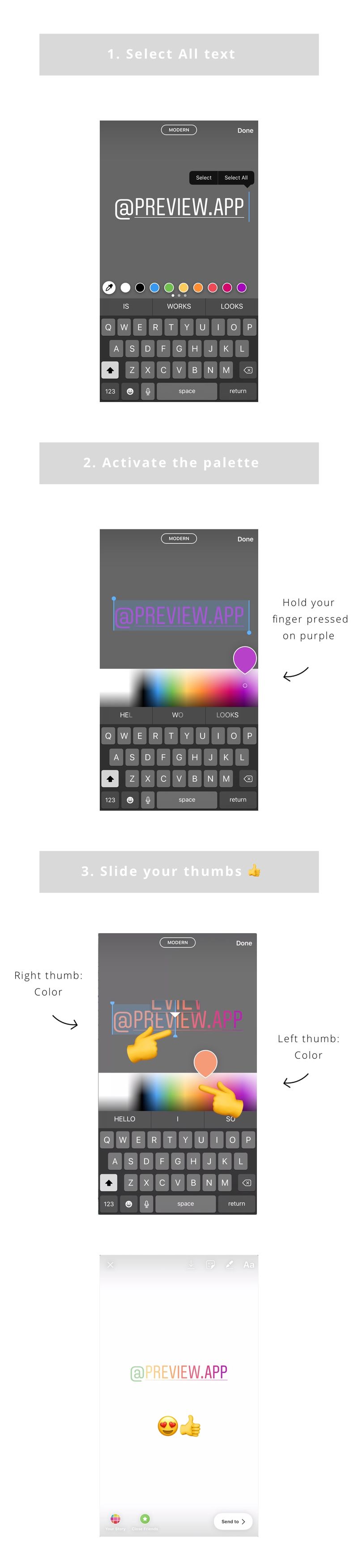
2. Hetzelfde beeld met meer tekst nadat u op het volgende verhaal tikt
Weet je wanneer je een Insta-verhaal ziet en het is hetzelfde als het vorige? Behalve dat er meer tekst of emoji's op zitten? Het ziet eruit als een coole animatie.
Dit is hoe het te doen:
- Maak je Insta verhaal
- Druk op het pictogram "opslaan" boven aan uw scherm (het eerste pictogram) om het op te slaan in uw filmrol
- Voeg meer tekst toe aan uw verhaal
- Sla opnieuw op naar uw filmrol
Zodra je je verhalen hebt voorbereid, post ze in volgorde.
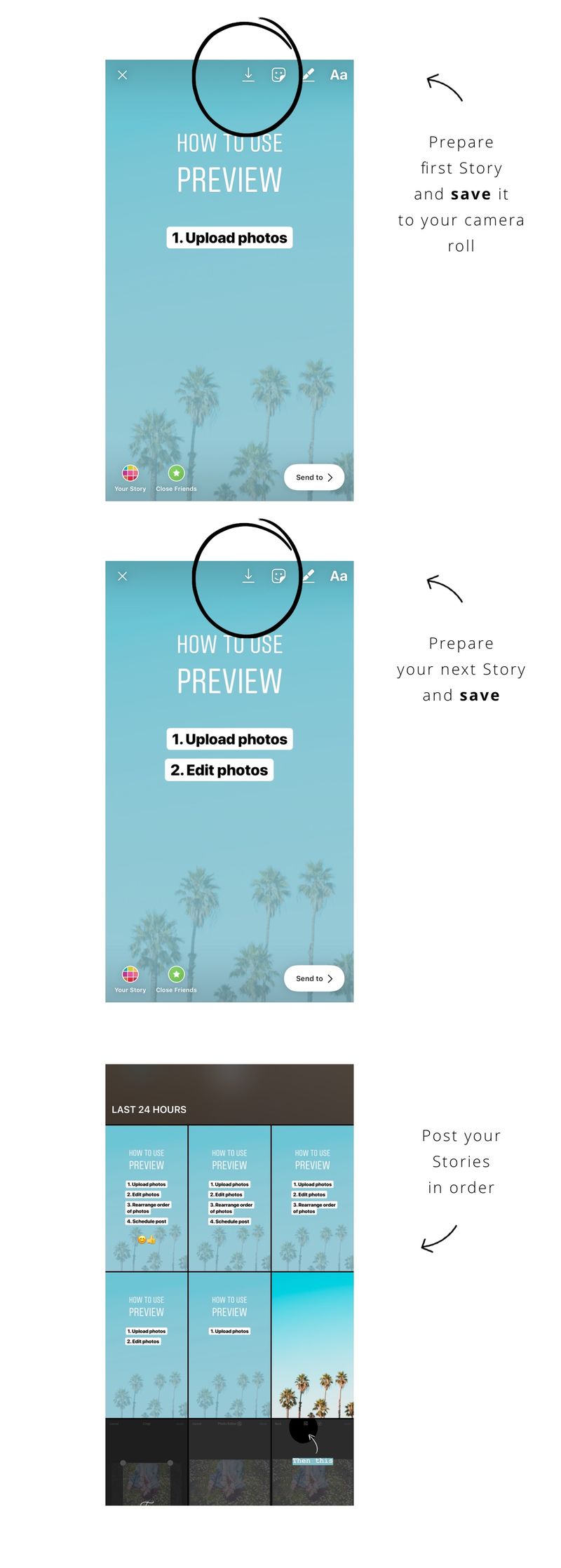
3. Gebruik elke gewenste kleur
U kunt de kleur van uw veranderen tekst , tekst achtergrond of zelfs Insta Story achtergrond om het even welke kleur je wilt.
For example, let’s say I want to change the font color of the text:
- Write something
- Bottom of the screen are the colors
- Hold your finger pressed on one color
- The color palette will appear
- Slide your finger on the palette to use any color
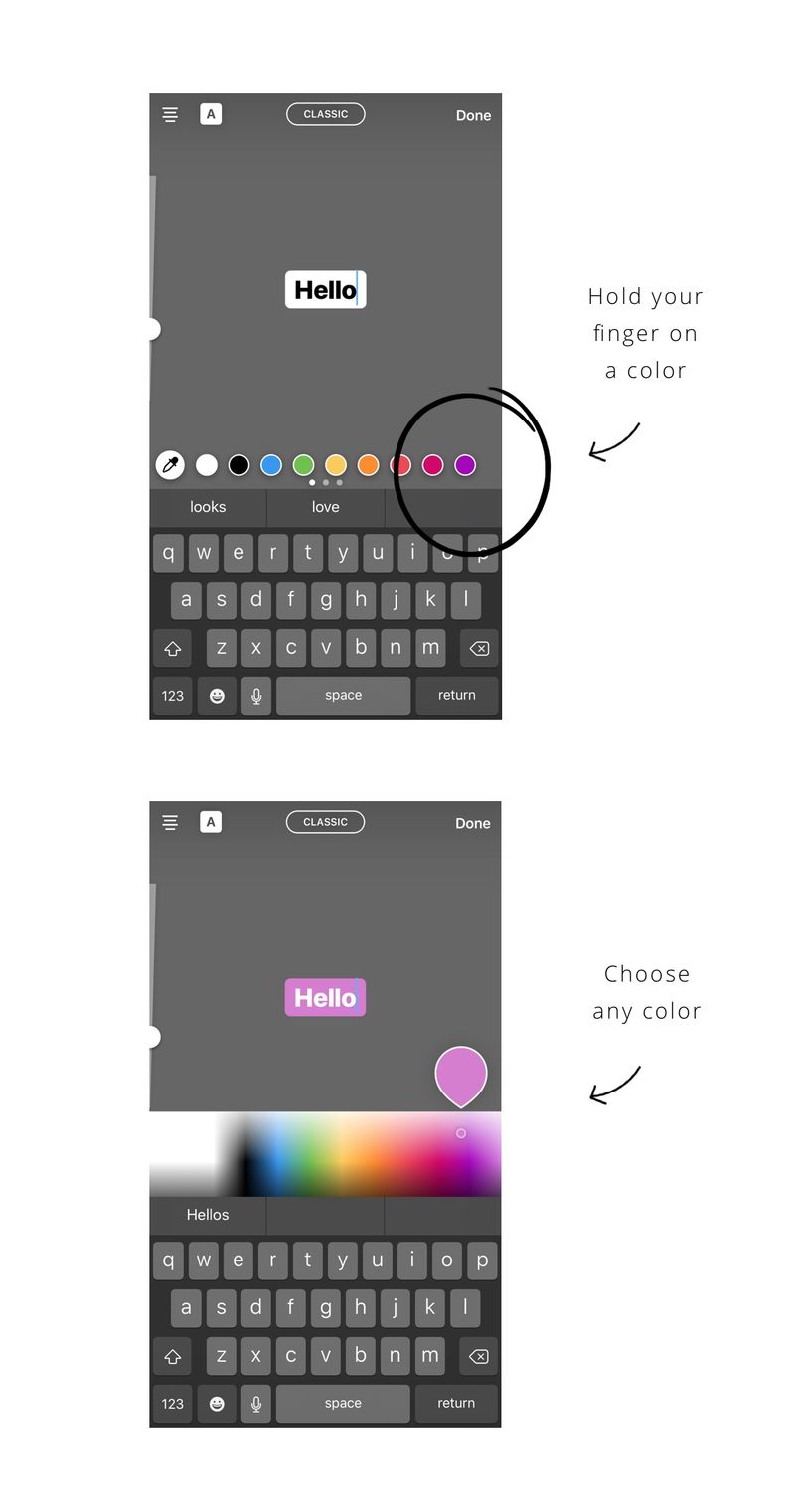
4. Change typewriter background color
There are new fonts on Insta Story. One of them is the typewriter font. You can add a background around the typewriter text. And you can also change the color of that background.
A lot of people wonder how we change the background color.
This is how:
- Write text
- Select typewriter font
- Add the background (the default color is yellow)
- Press a color on the bottom of the screen to change it
- Or hold your finger pressed on one color to choose from the full color palette
- White background: slide your finger all the way to the left of the palette
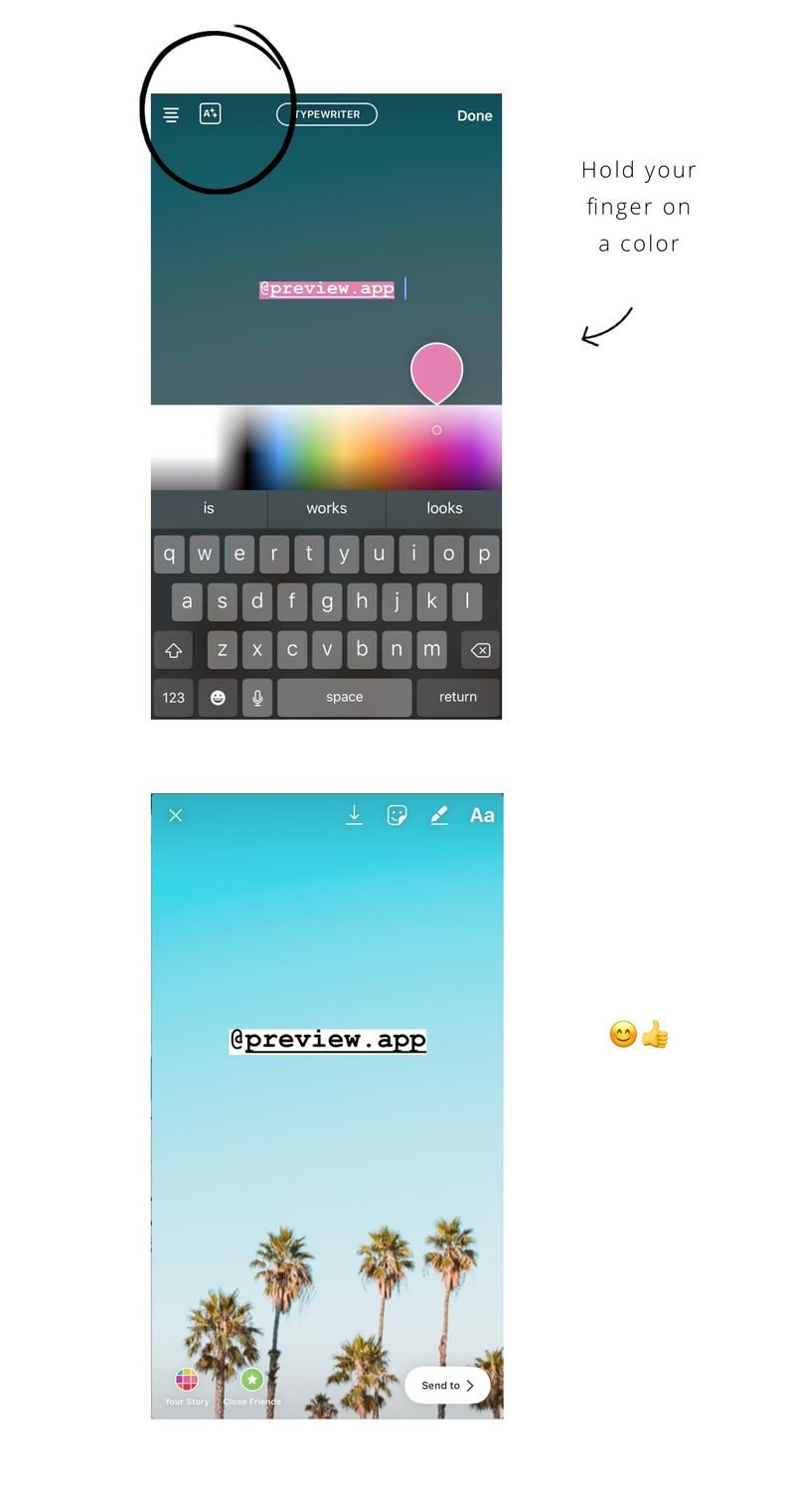
5. Create a background color
How to fill the Insta Story screen with one color? You can color block your Insta Story screen:
- Take a random photo
- Select the pen tool
- Choose a color at the bottom of your screen
- Hold your finger pressed on the screen to fill it with that color
Then you can write text on top of it.
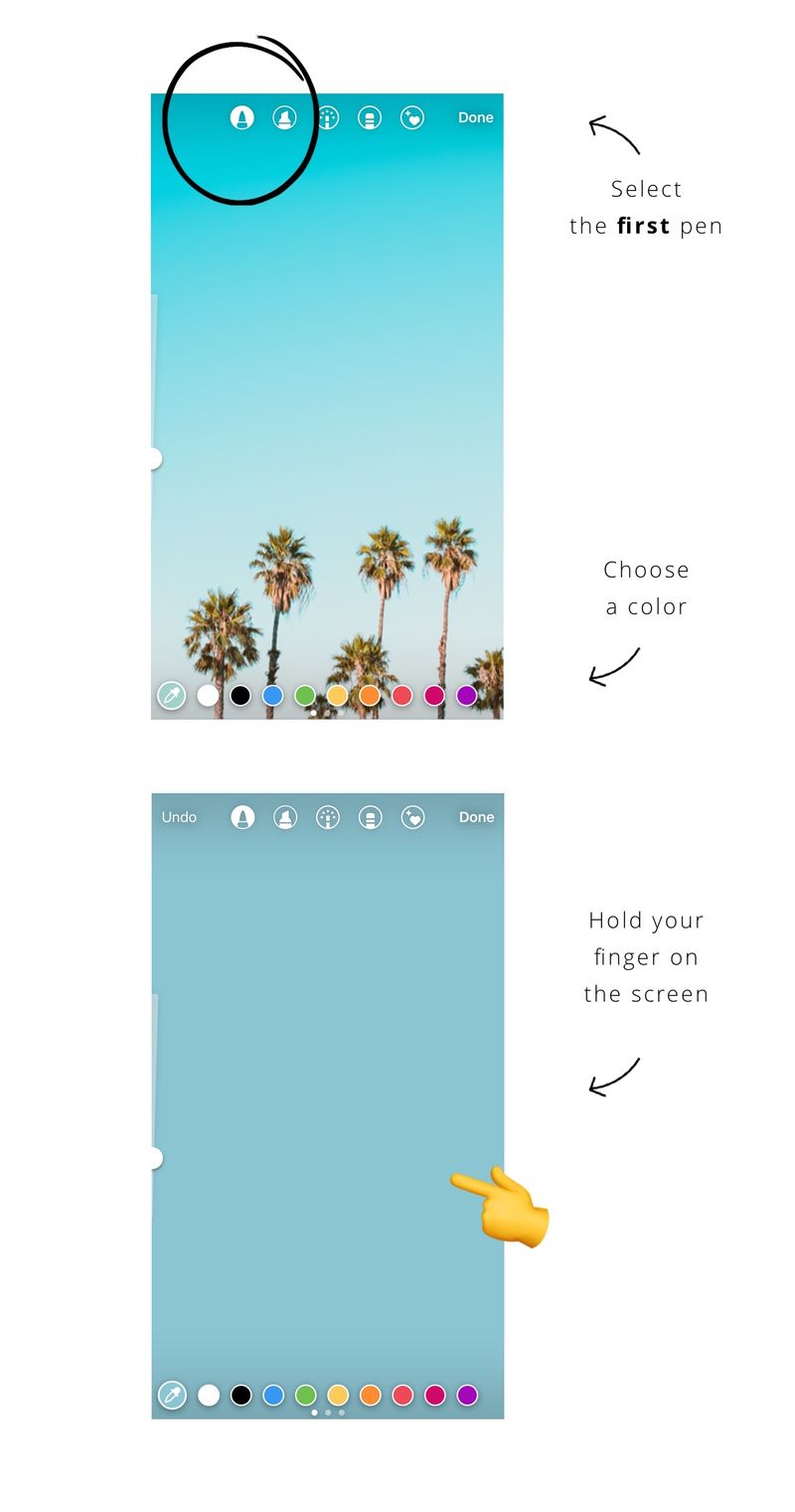
6. Create a transparent background / overlay
You can do the same thing as above, but with the transparent pen. It is the second pen tool on top of your screen. The trick is to take a photo you like and add a transparent background on top. It gives a cool effect to your Insta Story.
- Take a photo
- Select the transparent pen tool
- Choose a color
- Hold your finger pressed on the screen
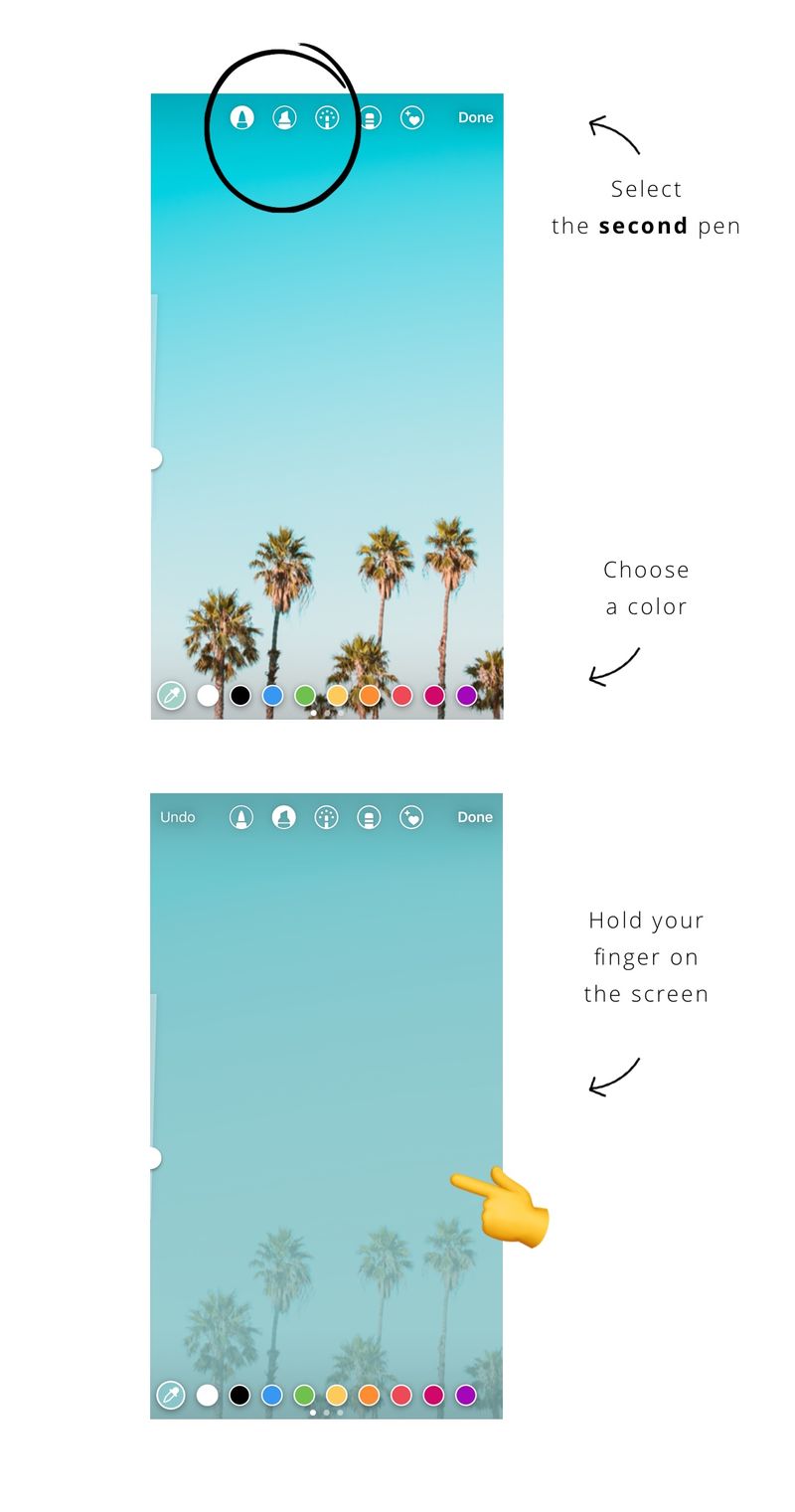
7. Fun tricks with the eraser
Now that you know these two Insta Story tricks with the background colors, you can have a fun with them. A cool thing to do is to use the eraser tool.
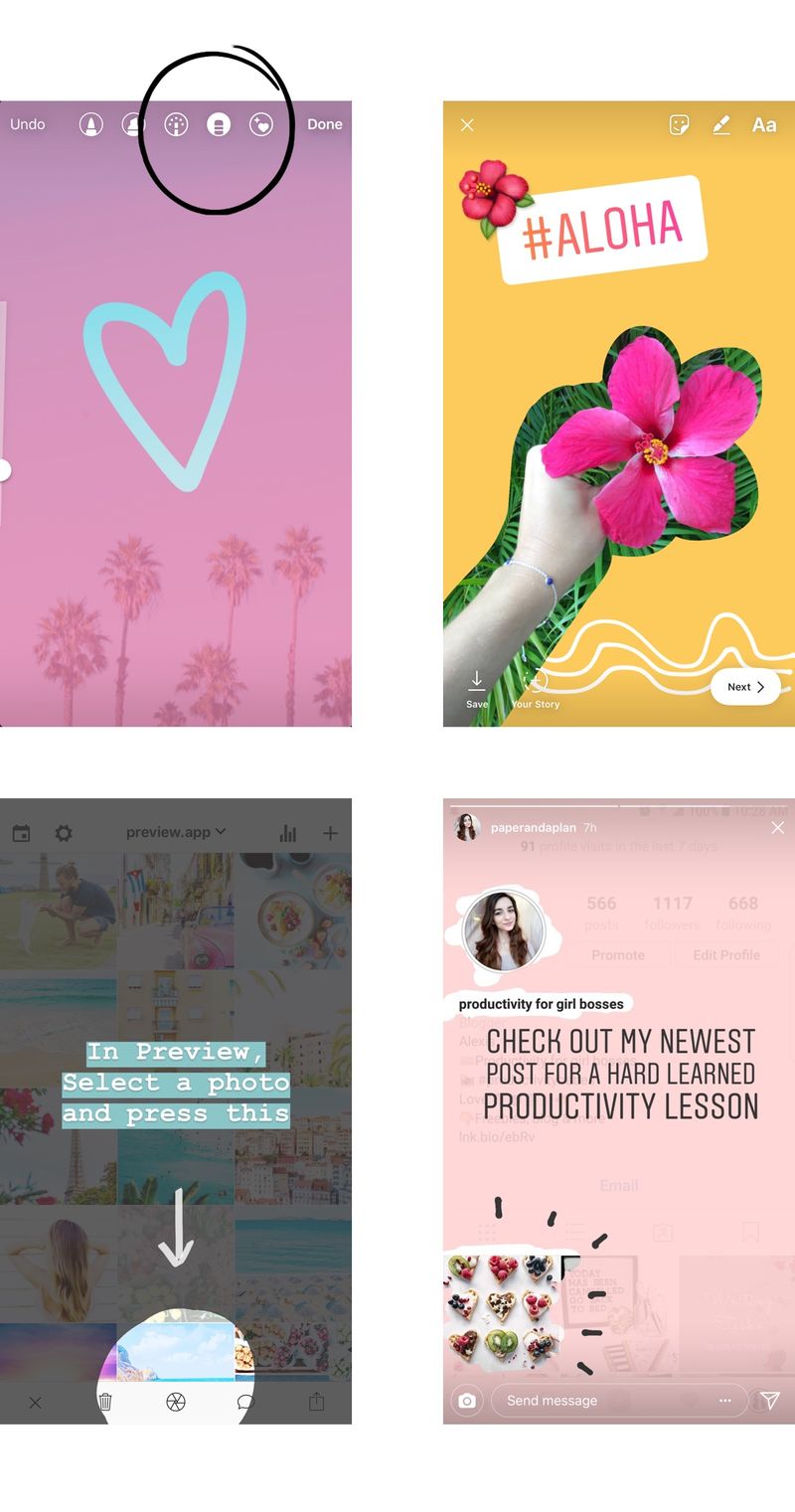
8. Pop-up
Another highly requested tutorial: how do we make a photo look like a pop-up card?
- Go in your feed (or the feed of someone else)
- Hold your finger pressed on a photo
- Take a screenshot
It takes a little bit of finger gymnastics to take the screenshot, but once you train a bit it’s very easy.
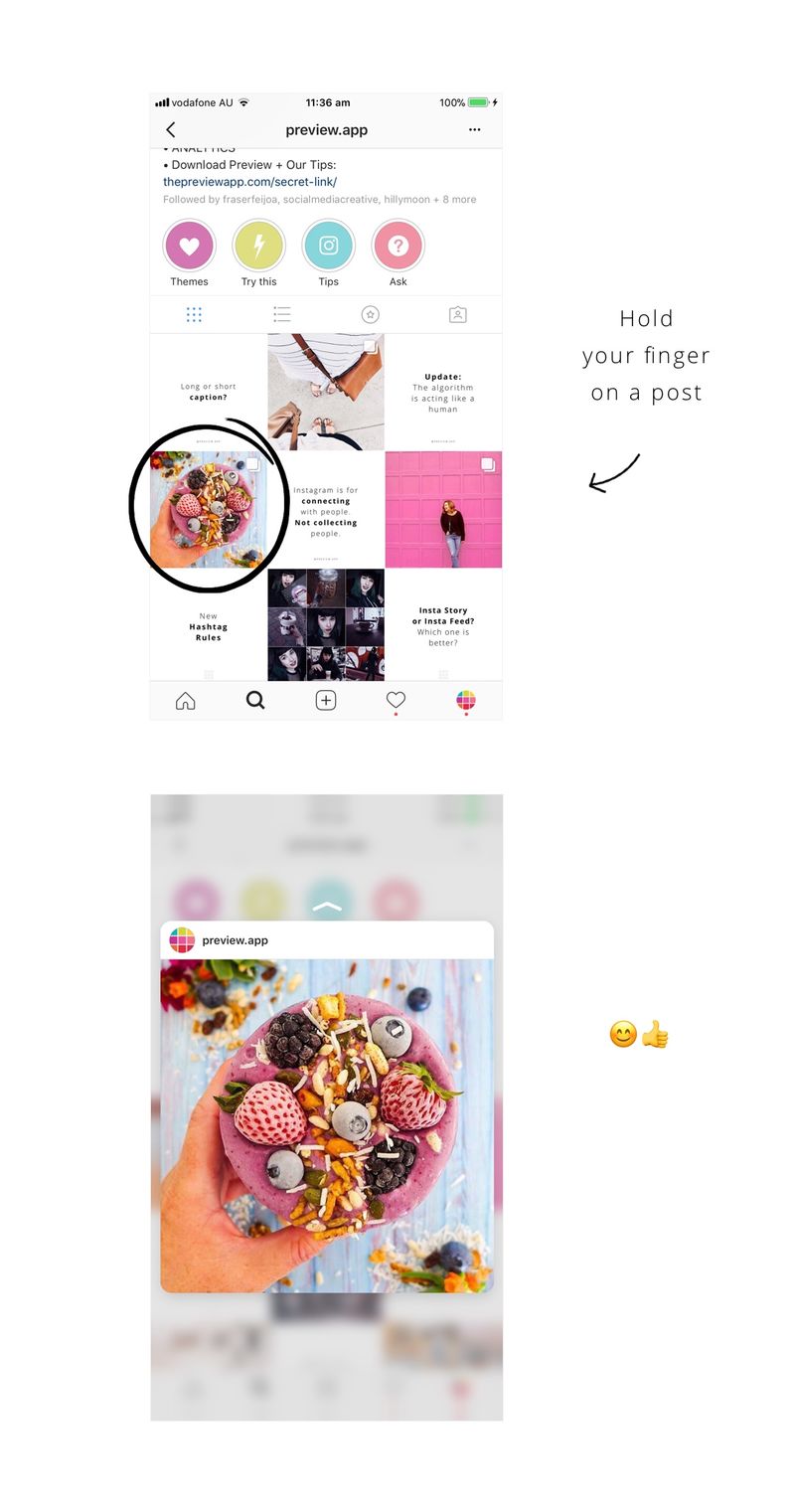
9. Insta Story covers
Many of you also ask us how we did our Insta Story covers. These Insta Stories under our bio are called “Highlights". There are many different ways you can create covers for your Insta Story Highlight. You can use:
- Your computer
- Your Insta Stories (have fun with text, emojis or GIFs)
- Apps
We use an app called Canva. It is very easy and quick to use. It has a bunch of fonts and icons.
Here is our step-by-step tutorial.
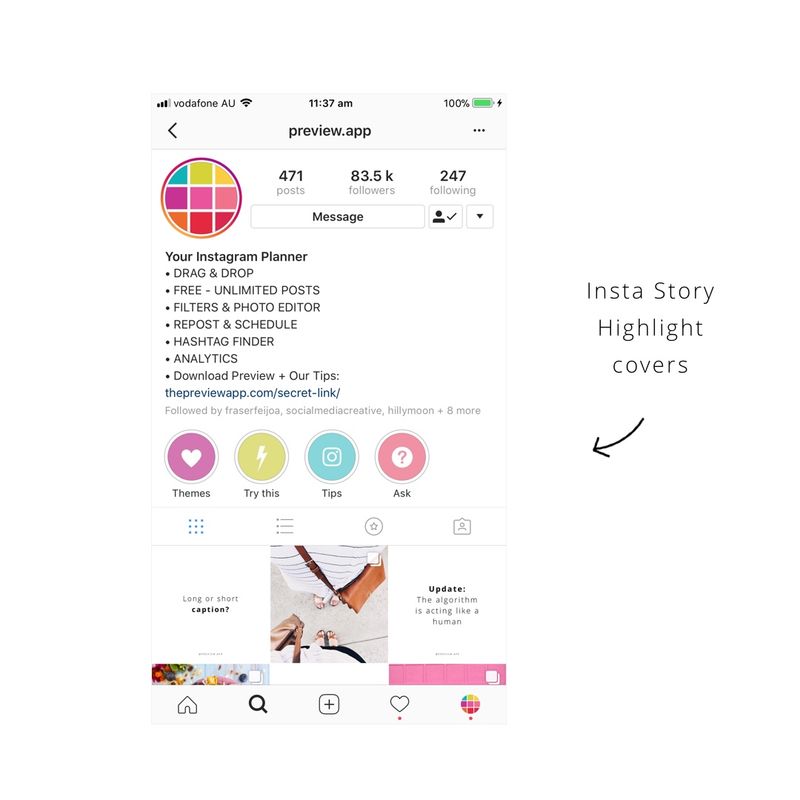
10. Flying heart emojis
En de laatste Insta Story-trucs die veel van jullie vragen: waar vinden we de vliegende hartemoji's? Ze staan in de GIF-sectie
- Druk op het eerste pictogram boven op je Insta-verhaal
- Selecteer "GIF"
- Typ 'Instagram'
Je zult veel Instagram-gerelateerde GIF's zien. Scrol om de Instagram-harten te vinden.
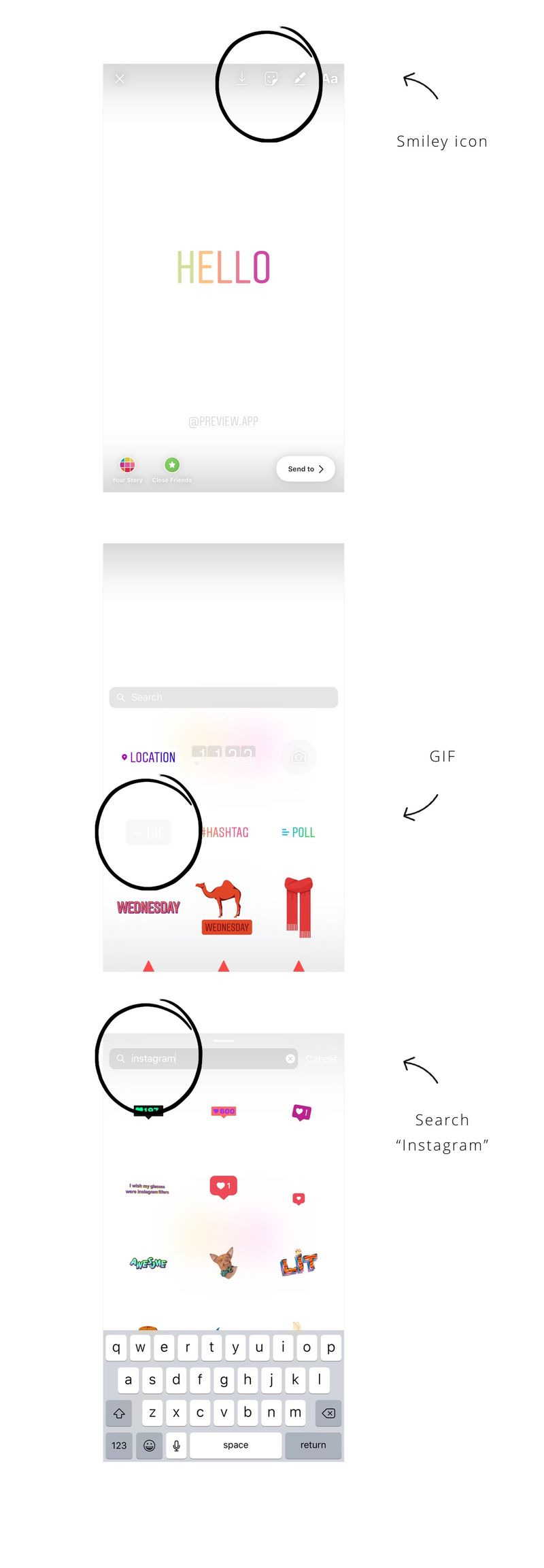
En dat is het! Ik hoop dat je deze blog hebt gelezen. Tag ons in je Insta Verhalen als je een van deze trucs uitprobeert ( @ preview.app ). We willen je creaties graag zien.
Zijn er nog andere trucs die je zou willen toevoegen?
Doe mee met +400,000 Instagrammers
die elke dag de Preview-app gebruiken
Source: thepreviewapp.com


